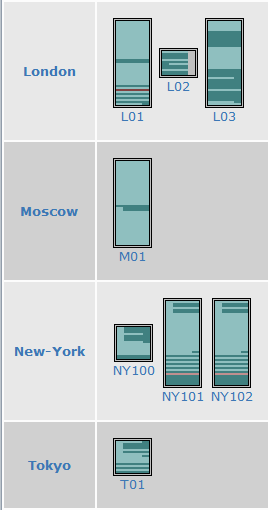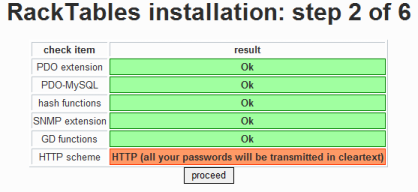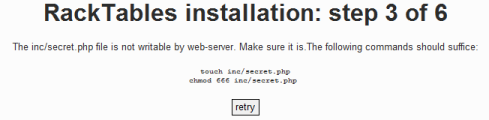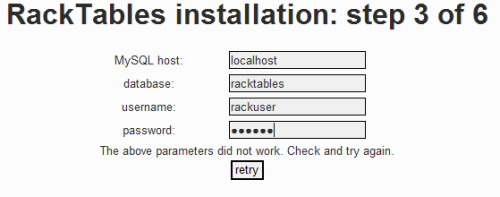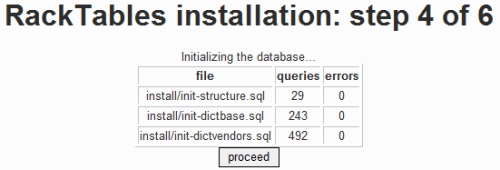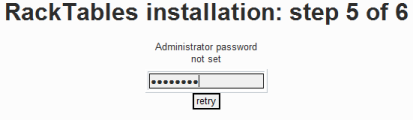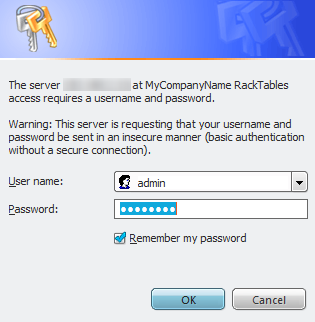RackTablesInstallHowto
Contents
RackTables On Ubuntu 7.10 Server
Originally published by Mike Fields at HowtoForge
In the words of the developers, RackTables is "A management framework for rackspace, IP addresses, servers, switches, routers and much more!". To me, it is the solution to a project that I have been working on for some time - A means of mapping out our data center at work. I have, for a long time, wanted a way to map out and make available in a web interface, our server racks. An example of what RackTables looks like can be seen to the right
The closest I have come is using network-weathermap and although it is a fantastic application, I don't think that the use I was trying to use it for was its intended purpose. So, when I stumbled upon !RackTables a few days ago, I was thrilled. While I was installing it on a development system, I (as usual) made notes of my steps so that if I decided to implement it on a production system, I would have my guide laid out before me. That being the case, I decided to share what I put together with you.
Now, onto the tutorial. There are two methods that you can use to implement !RackTables - a web based install and a command line install. I will cover both in this tutorial. Just as a side note, this guide works under the assumption that you have an existing and functional LAMP server. If not, then you may want to follow "The Perfect Server - Ubuntu Gutsy Gibbon (Ubuntu 7.10)" guide.
Scripted Installation
Download and Deploy RackTables Web Application
The first step is to obtain the source code, unpack it and move it into a web accessible directory. Perform the following commands to prepare for the web based portion of the tutorial.
cd /tmp/ wget wget --no-check-certificate https://downloads.sourceforge.net/project/racktables/RackTables-0.19.6.tar.gz tar -xvzf RackTables-0.19.6.tar.gz sudo cp -r RackTables-0.19.6/wwwroot /var/www/racktables
At this point, you will be prompted for your password, since you are issuing the 'sudo' command - type it in and press the "Enter" key.
CentOS and RedHat
For CentOS and RedHat the destination directory is different:
sudo mv -r RackTables-0.19.6/wwwroot /var/www/html/racktables
Create Database And Database User
RackTables does use a MySQL back end to store the data, so you will need to create a database and a user for the installation to be successful. Perform the following commands to create everything that you will need to proceed.
mysql -uroot -p
You will now be prompted for the password for your 'root' MySQL user. Type it in and press the "Enter" key. Once you are at the MySQL command prompt, issue the following commands:
create database racktables;
grant all on racktables.* to root;
grant all on racktables.* to root@localhost;
grant all on racktables.* to rackuser;
grant all on racktables.* to rackuser@localhost;
set password for rackuser@localhost=password('rackpw');
exit
With that done, it is now time to proceed to the actual installation.
Using browser based install script
It is time to begin the web based portion of the install. Open your favorite web browser and point it to the installation URL.
Browser install: Step 1
Open your browser and navigate to your RackTables installation http://address.to.your.server/racktables/, which should eventually get you to a page looking similar to the image on the right. The repored errors are normal at this stage of the installation, and it is safe to ignore them as they will be taken care of during the install.
Click "Proceed" to continue.
Browser Install: Step 2
Again, click "Proceed" to continue.
- Notes for Step 2:
- If your failure is on "Multibyte string extension", install php-mbstring via package manager (yum, up2date, etc). (This has been tested and works for CentOS 5.5 64bit via yum)
- If your failure is on "PCRE compiled with --enable-unicode-properties", then please follow these directions:
- On the command line run "pcretest -C" to confirm it says "No Unicode properties support".
- Follow this wonderful guide for rebuilding the pcre package to include the "--enable-unicode-properties". Once built, use RPM to force the re-installation/upgrade of the package. (rpm -Uvh --force ~/src/rpm/RPMS/x86_64/pcre-6.6-2.el5_1.7.x86_64.rpm)
- Rerun "pcretest -C" to confirm that it now says "Unicode properties support".
- Using your package manager, reinstall php. (sudo yum reinstall php).
- Restart httpd (sudo /etc/rc.d/init.d/httpd restart)
- Click Retry on Step 2, and confirm this passes.
- If your failure is on "LDAP extension", install php-ldap via package manager (yum, up2date, etc). (This has been tested and works for CentOS 5.5 64bit via yum)
Browser Install: Step 3
Now we need to do a little more command line work. In your terminal, enter the following commands:
sudo touch /var/www/racktables/inc/secret.php sudo chmod 666 /var/www/racktables/inc/secret.php
Now click on the "retry" button to proceed further with step 3.
Browser Install: Step 4
Fill in the requested data (as shown in the example above) with the database username and password that you created above. When done, again click on the "retry" button to move on with step 3.
Browser Install: Step 5
With that finally out of the way, click "Proceed" to continue to step 4.
Browser Install: Step 6
Make sure that there are no errors present and click "proceed" to continue.
In this step, you will enter the password you wish to use for the "admin" login for your RackTables Web site. Enter the password that you want and click on the "retry" button.
With the password set, click "proceed" to continue.
Browser Install: Completed
Congratulations! !RackTables has now been installed. Click on the "proceed" button to be prompted for your login information. The default username is "admin" and you will use the password that you created in step 5.
Acknowledgements
That completes the installation guide, covering both methods of the installation process. Something to keep in mind though is that even though I wrote this guide using Ubuntu 7.10 server, it is pretty generic. It should be easily adaptable to any distribution with minor difficulty.
This is a great project and I am happy that I found it. I hope that some of you will find it useful as well and that my guide makes it a little easier for you to implement.